Open the command prompt > type the cmd > Press Enter.
Command windows:
C:\>java
'java' is not recognized as an internal or external command,
operable program or batch file.
Why this? As java path and classpath did not set for your environment.
Several way to do that, we'll discussed few of them:
1. Copy the path from java installation dir. e.g: C:\java1.7\jdk1.7.0_25\bin
Command prompt type
C:\>set path=%;C:\java1.7\jdk1.7.0_25\bin;
C:\>set classpath=%;C:\java1.7\jdk1.7.0_25\lib;
C:\>java
Usage: java [-options] class [args...]
(to execute a class)
or java [-options] -jar jarfile [args...]
(to execute a jar file)
where options include:
-d32 use a 32-bit data model if available
-d64 use a 64-bit data model if available
-client to select the "client" VM
-server to select the "server" VM
-hotspot is a synonym for the "client" VM [deprecated]
The default VM is client.
-cp <class search path of directories and zip/jar files>
-classpath <class search path of directories and zip/jar files>
A ; separated list of directories, JAR archives,
and ZIP archives to search for class files.
-D<name>=<value>
set a system property
-verbose:[class|gc|jni]
enable verbose output
-version print product version and exit
-version:<value>
require the specified version to run
-showversion print product version and continue
-jre-restrict-search | -no-jre-restrict-search
include/exclude user private JREs in the version search
-? -help print this help message
-X print help on non-standard options
-ea[:<packagename>...|:<classname>]
-enableassertions[:<packagename>...|:<classname>]
enable assertions with specified granularity
-da[:<packagename>...|:<classname>]
-disableassertions[:<packagename>...|:<classname>]
disable assertions with specified granularity
-esa | -enablesystemassertions
enable system assertions
-dsa | -disablesystemassertions
disable system assertions
-agentlib:<libname>[=<options>]
load native agent library <libname>, e.g. -agentlib:hprof
see also, -agentlib:jdwp=help and -agentlib:hprof=help
-agentpath:<pathname>[=<options>]
load native agent library by full pathname
-javaagent:<jarpath>[=<options>]
load Java programming language agent, see java.lang.instrument
-splash:<imagepath>
show splash screen with specified image
See http://www.oracle.com/technetwork/java/javase/documentation/index.html for more details.
2. Right click on the My Computer > System Properties > Environment Variables
If you have admin access then add in System variable else add in user variable.
Click on the new
Type the
Variable name: JAVA_HOME
Variable value: C:\java1.7\jdk1.7.0_25\
Click on the Ok > Ok
Open the new cmd window and type the
C:\>java
Usage: java [-options] class [args...]
(to execute a class)
or java [-options] -jar jarfile [args...]
(to execute a jar file)
where options include:
-d32 use a 32-bit data model if available
-d64 use a 64-bit data model if available
-client to select the "client" VM
-server to select the "server" VM
-hotspot is a synonym for the "client" VM [deprecated]
The default VM is client.
Have good day ahead!!!

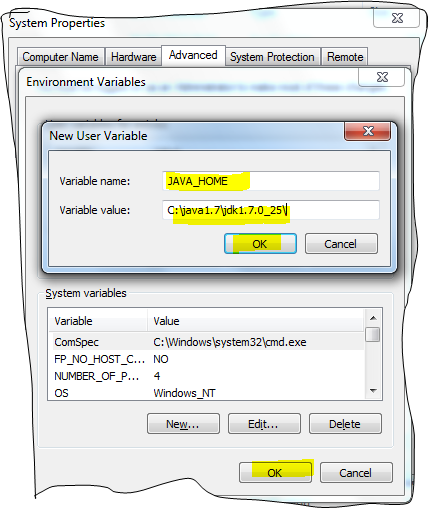
No comments:
Post a Comment